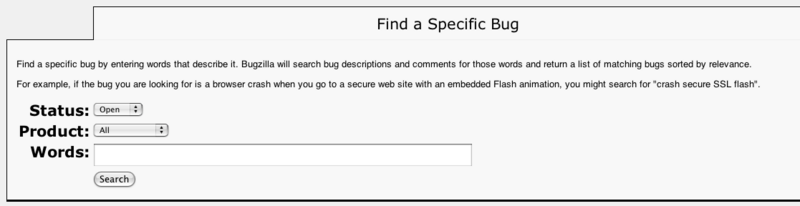User:Dan Nessett/Sandboxes/Sandbox 2: Difference between revisions
imported>Dan Nessett |
imported>Dan Nessett |
||
| Line 21: | Line 21: | ||
[[Image:CZ_Bugzilla_Search_Page.png|800px]] | [[Image:CZ_Bugzilla_Search_Page.png|800px]] | ||
If you change '''Status:''' and '''Product:''' to ''all'', the search will return a list of all tickets in the Bugzilla database. Generally, this displays more information than is interesting. So, it is best to restrict your search. For example, if you are interested in seeing a list of all open bugs filed against the Forum software (of which CZ only holds those related to configuration on its platform), change '''Status:''' to ''open'' and '''Product:''' to ''Forum''. | You can search Bugzilla's ticket database whether you are registered or not. To do conduct a search follow the instructions given above to display the search page. If you change '''Status:''' and '''Product:''' to ''all'', the search will return a list of all tickets in the Bugzilla database. Generally, this displays more information than is interesting. So, it is best to restrict your search. For example, if you are interested in seeing a list of all open bugs filed against the Forum software (of which CZ only holds those related to configuration on its platform), change '''Status:''' to ''open'' and '''Product:''' to ''Forum''. | ||
CZ Bugzilla classifies issues by one of three catagories: | CZ Bugzilla classifies issues by one of three catagories: | ||
| Line 30: | Line 30: | ||
To search for a bug report or enhancement request related to one you wish to create, change '''Status''' to ''all'' and '''Product''' to the appropriate category. Then enter some keywords associated with the issue you are interested in into the field labeled '''Words:''' and click on the button labeled '''Search'''. | To search for a bug report or enhancement request related to one you wish to create, change '''Status''' to ''all'' and '''Product''' to the appropriate category. Then enter some keywords associated with the issue you are interested in into the field labeled '''Words:''' and click on the button labeled '''Search'''. | ||
A list of bugs will be returned corresponding to those keywords. If there are only a few tickets shown in the list, click on the button labled '''Long format'''. This is a quick way to see all of the comments associated with each ticket. If the list is longer than around 10, you probably want to look at the '''Summary''' field of each and only examine those that seem relevant to your issue. To inspect a particular bug in the list, click on the '''ID''' of the ticket in the first column. This will display the full ticket information. Whether you use the '''Long format''' option or look at tickets individually, you should read through the comments associated with each ticket to see if one already exists for your issue. | |||
Revision as of 13:55, 2 November 2009
There are two ways to report a bug or submit an enhancement request in CZ. The first is to send an email to cz-bugs@citizendium.org. This option is best if you do not understand the underlying technology that implements CZ's wiki or the forum threads. For instructions how to submit emails to this list see CZ:Buglist.
The other way to accomplish the same objective is to use CZ's Bugzilla issue tracking software. This requires a bit more effort, but in the end it allows you to stay apprised of the status of the report/request as it makes its way through the investigation stage to resolution. If you have even only a modest understanding how CZ's technology works, this is the recommended approach. These instructions explain how to use Bugzilla and also describe some of the features it provides to help you track your report/request.
Registering on Bugzilla
In order to use Bugzilla, you must first register (if you chose not to register, you still may view its reports/requests. See below). In order to register, you must provide an email address where report/request status messages are sent as the report/request evolves. Note that this email address is visible to anyone who is registered on Bugzilla, although unregistered visitors cannot see it. So, if you wish to protect your normal email account from access by registered users, you might consider creating an email account on Yahoo or Google for this purpose.
Your account on Bugzilla is associated with your email address. In keeping with CZ's policy of using real names, you must supply both an email address that is clearly associated with your name and you must also supply your real name (the one you use on CZ) when registering. If you do not do this, a Bugzilla administrator will delete your account and ask you to reregister using the appropriate information. To register, use the following link CZ bugzilla. When the page is displayed, you will notice three large buttons (the following image is cropped).
Click on the large blue button (Open a New Account). A new page will appear with a text box labeled Email address. Enter your email address in this field and click the send button below the field. Bugzilla will then send you an email message at this address with a link you must access within the specified amount of time. When you click on this link, you will confirm your account. You can then go back to the main Bugzilla page CZ bugzilla and complete your registration.
Using Bugzilla
Once you are registered, you may file bugs and enhancement requests. Before doing so, however, you should search the Bugzilla database to ensure someone else has not already filled an identical report/request. To do this, click on the large button labeled Search. This will display a search page.
Searching Bugzilla's database
You can search Bugzilla's ticket database whether you are registered or not. To do conduct a search follow the instructions given above to display the search page. If you change Status: and Product: to all, the search will return a list of all tickets in the Bugzilla database. Generally, this displays more information than is interesting. So, it is best to restrict your search. For example, if you are interested in seeing a list of all open bugs filed against the Forum software (of which CZ only holds those related to configuration on its platform), change Status: to open and Product: to Forum.
CZ Bugzilla classifies issues by one of three catagories:
- CZ - this corresponds to issues associated with the wiki itself.
- Forum - this corresponds to issues associated with the Forum software.
- Infrastructure - this corresponds to issues associated with the underlying functionality that supports both the wiki and the forum software. Generally this category is used only by technical staff. Non-technical-staff users do not normally use this category when reporting a bug or making an enhancement request. If you believe there is an issue that you need to report in regards to CZ's infrastructure, contact one of the technical staff about your issue. (see, Other CZ groups)
To search for a bug report or enhancement request related to one you wish to create, change Status to all and Product to the appropriate category. Then enter some keywords associated with the issue you are interested in into the field labeled Words: and click on the button labeled Search.
A list of bugs will be returned corresponding to those keywords. If there are only a few tickets shown in the list, click on the button labled Long format. This is a quick way to see all of the comments associated with each ticket. If the list is longer than around 10, you probably want to look at the Summary field of each and only examine those that seem relevant to your issue. To inspect a particular bug in the list, click on the ID of the ticket in the first column. This will display the full ticket information. Whether you use the Long format option or look at tickets individually, you should read through the comments associated with each ticket to see if one already exists for your issue.